Sometimes, while working with Caesar II software during opening a CAESAR II Piping Input file, many of you might have come across an error similar to the one shown in Fig. 1 (Could not open TEMPMAT). In this context, you click on the Ok button and proceed with your analysis. But every time you open the input spreadsheet the same error appears each time which is very annoying. So this small article will highlight the steps which you can take to avoid such errors.
Now, what the TEMPMAT is, and how this error is generated? Basically, whenever the piping input file is opened a temporary material properties file, TEMPMAT is created for easier access to the material properties from the Caesar II material database. The file gets automatically closed and deleted when the Analysis begins or when the Piping Input file is closed by the user.
There could be various reasons for this error. The most probable cause for this error is an access violation or insufficient user access rights. The probable reasons and remedies for this error are listed below:
- If sometimes while running the Caesar file, the run does not complete or while opening the input spreadsheet the input window does not open due to some reason, i.e, the Caesar II program does not complete its intended operation you will find the error to appear when you close the file and try to open again.
- If the Piping Input file is on a shared network drive (Such as in some servers as people often keep files in a common server for easy access to all stress engineers) with several users having access to it at the same time the same error generates. In such a situation, it is recommended to create a UserID string in the C2 configuration file (Miscellaneous Options Category, “User ID” value) for each user PC. The UserID should be between 2 and 4 characters long and must not contain any special characters (stars, dots, etc.) or spaces. This is NOT a password of any kind; and is NOT a personal key. This UserID must be unique to the machine where the CAESAR II program is running. After adding the value, Save and Exit the Configuration Editor (use the blue diskette button on the upper left of the toolbar). All the CAESAR II intermediate workflow items will be appended with this unique UserID string to distinguish them from other users’ files.
- If the job (Piping Input file) is located on a local machine, then verify the job directory “user permissions” to allow “full access” (create/modify/delete files and folders).
- If the job (the Piping Input file) was recovered from a storage device (such as a CD/DVD, or a backup drive), then the file would be read-only by default. So, verify that the job itself is not write-protected or read-only.
- If still the problem persists simply restart your PC and the problem will not appear.
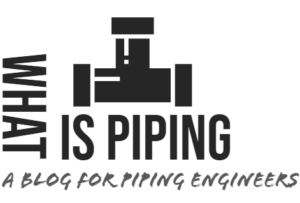
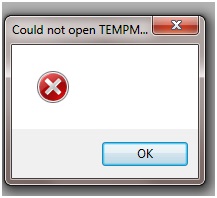
![START-PROF Piping Stress Video Training Series [In-Depth] a1](https://whatispiping.com/wp-content/uploads/2019/02/a1.png)
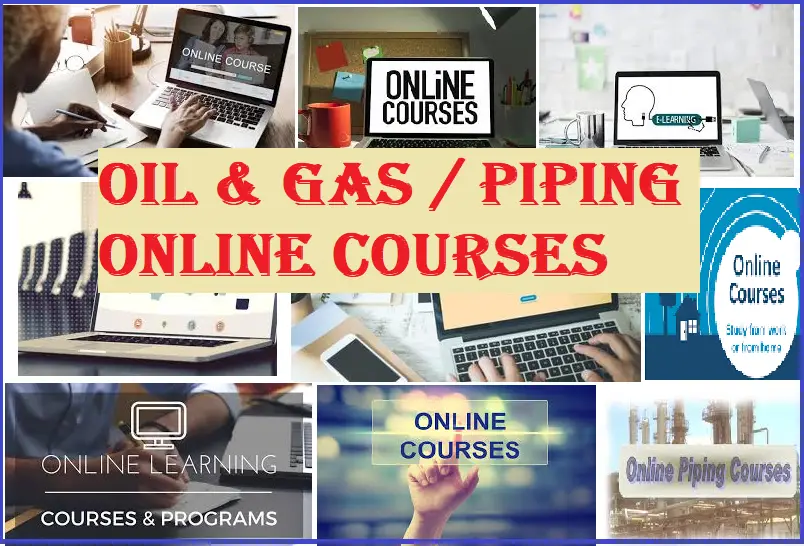
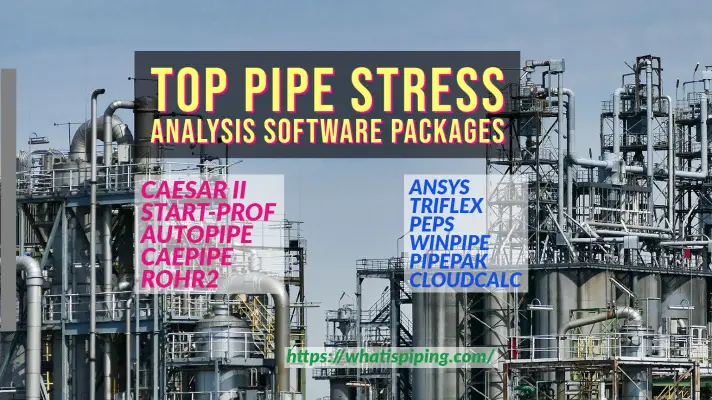

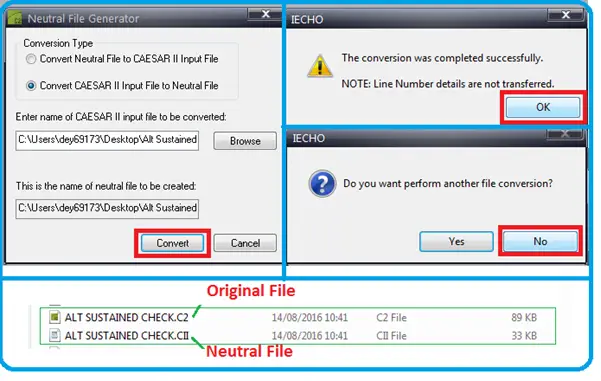
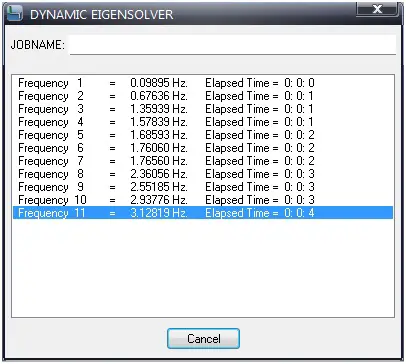
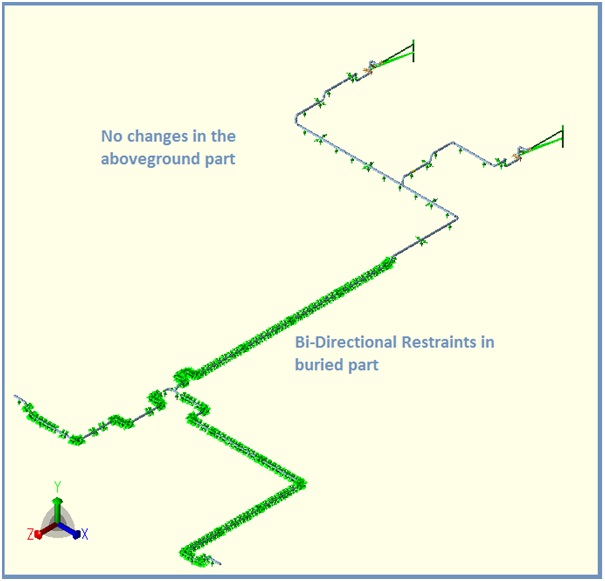
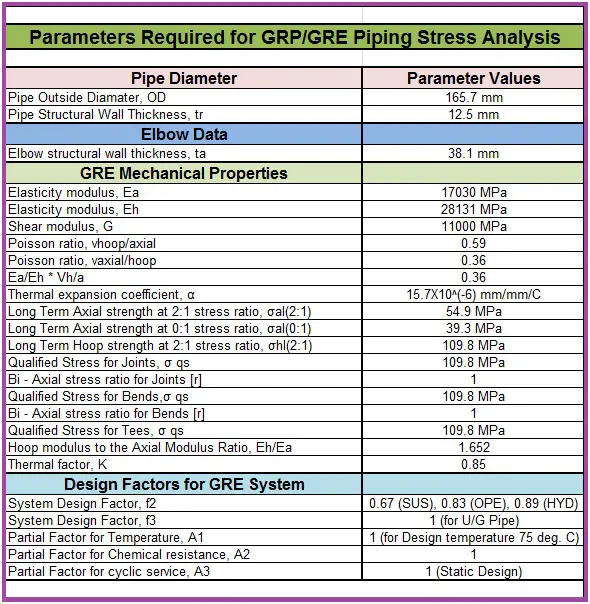
Usually the tempmat file does n’t run when domain of validity of temperature isn’t correct for the material used.
For exemple if your calculation uses an operating temperature of 450 °C with a material defined between 0°C and 300°C only.