The Problem/Error:
While working with Caesar II software, many of you must have received a message stating that the material is outside the temperature range (Refer to Fig. 1) even though you know/believe that you are operating your piping system within allowed temperature limits in CAESAR II.
You are sure that you have entered temperatures that are allowed for the material, but still, the error is showing. The main reason could be found easily if you check the ambient temperature used for stress analysis of that material. Normally most of the piping codes publish material expansion coefficient data from 70 degrees F onwards that is why it is the CAESAR II default ambient temperature value. So if you have used ambient temperature less than 70 degrees F (21.12 degrees C) you may find the above-mentioned error while running the Caesar file because it could be a case of missing expansion coefficient data in the material database.
The Solution:
So what can you do in such situations? Well, you have two choices:
- Increase the ambient temperature to 70 F, which may not be accepted and thus not allowed because due to harsh environmental conditions, you may have selected a lower ambient temperature.
- Add the missing expansion coefficient to the material database. This could be the right approach.
Changing the Ambient Temperature:
If you plan to change the ambient temperature, open the piping input spreadsheet and select Environment->Special Execution Parameters. Refer to Fig. 2.
Changing the Expansion Coefficient:
To update or add the expansion coefficient for the specific material you have to follow the following steps:
- From the CAESAR II main menu, select Utilities-> Tools->Materials (Refer to Fig. 3-1)
- It will open the material database editor. Then in the Material Database Editor, select Material->Edit (Refer to Fig. 3-2)
- Next, in the search box type in the material number and click Search or press Enter on the keyboard (Refer to Fig. 3-3).
- Double-click on the Material Name that corresponds to the piping code you are using (Refer to Fig. 3-3).
- On double-clicking, the material name a window similar to Fig 4 will open and the screen will be available for editing. The highlighted cell shows that the expansion coefficient does not exist below 70 F. In this case, you have to extrapolate the value for the mentioned temperature and add it here. Take precautions to edit the cell because the piping codes may have restrictions on the minimum metal temperature that you are allowing for the given material.
- Now simply type in your calculated extrapolated value and then select Material->Save.
- Now change the Applicable Piping Code (Fig. 4) to the right of the material Name to ALL CODES, and select Material->save again.
At this point, you are ready to use this material in your CAESAR II input file. Remember that these changes do not affect the CAESAR II material database as the changes are stored in a user-defined database. However, user-defined materials are used by default in place of the CAESAR II material entries when new files are created.
When you next open your input file you will be prompted that the material properties have changed as shown in Fig. 5.
You should select the No-Update option (Fig. 5) to read in the new material properties and begin using your material in your input file. Now the error checker will not show the earlier material error and the problem will be solved.
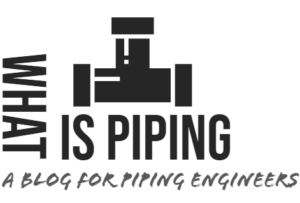
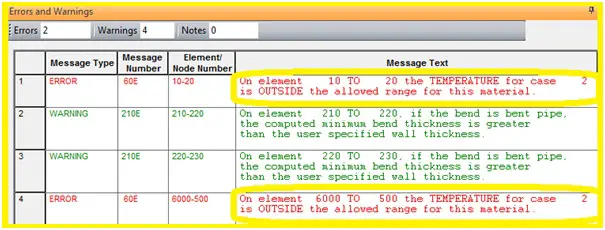
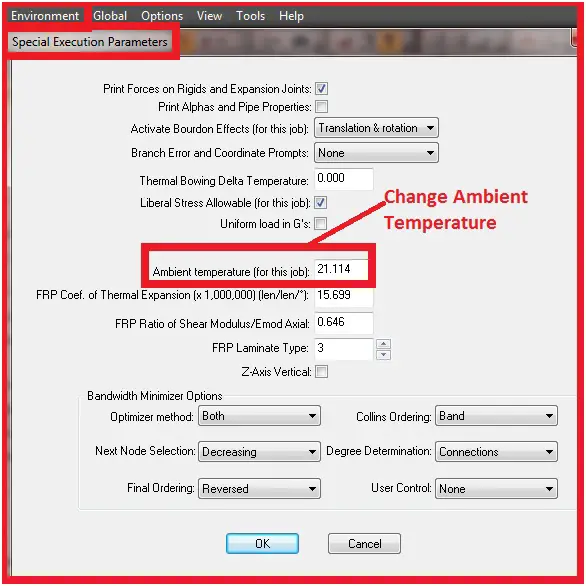
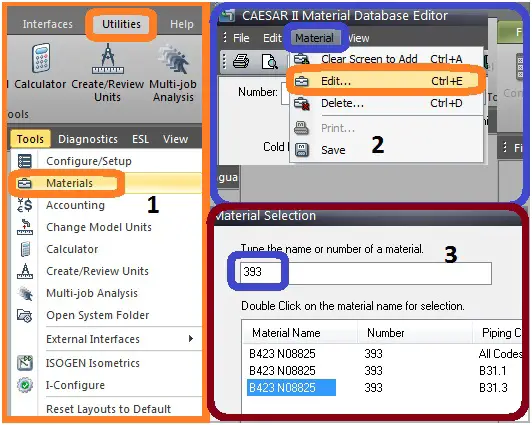
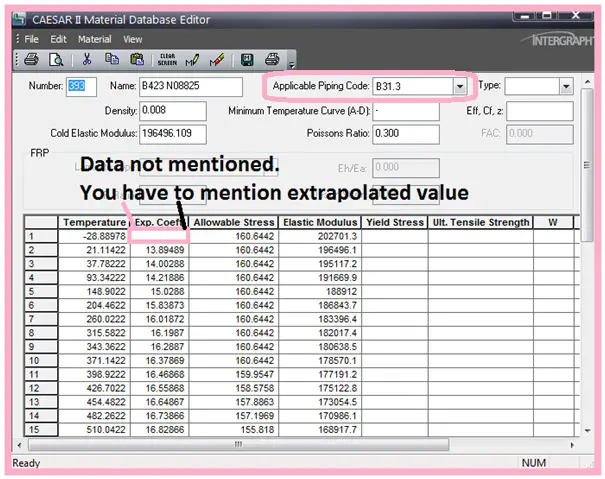
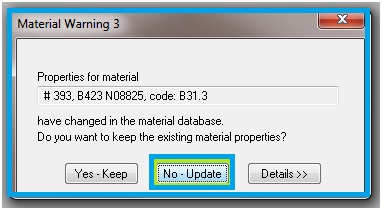
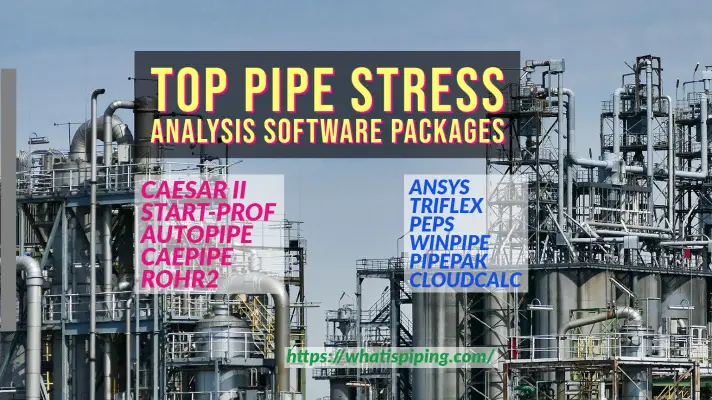

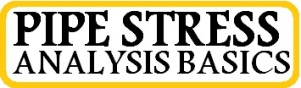
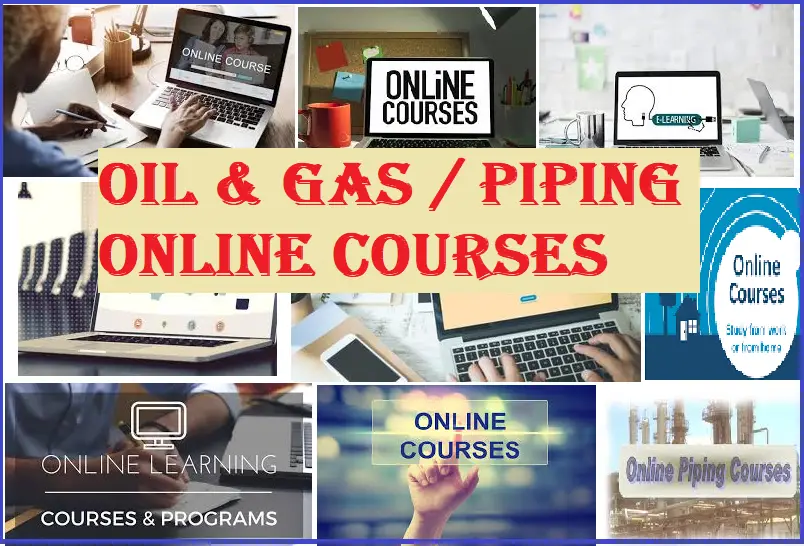
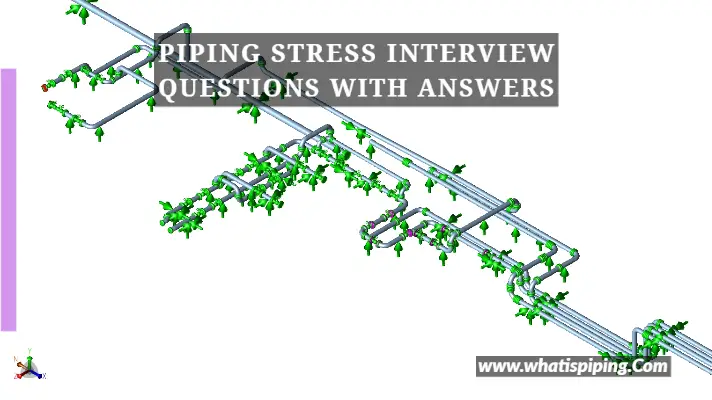
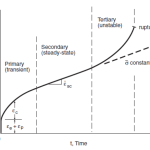
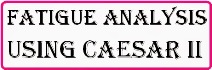
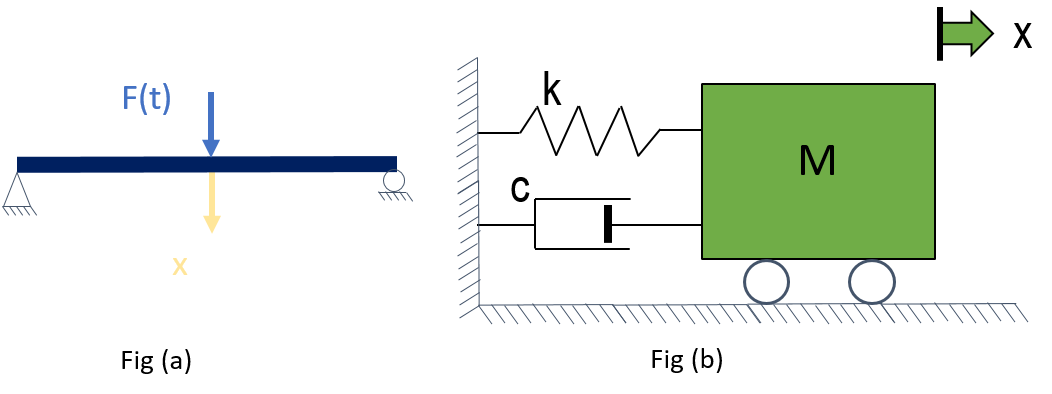
Hello Sir,
I have a query related to this, from where does CAESAR gets its material database values?
If it is code specific, do you have any idea from where can I find missing expansion coefficient value for material API 5L Grade X65 (306) which is applied for Pipeline work under code ASME B31.8.
Thanks you sir. You seems having all the answers I have been looking for. Very helpful website indeed.